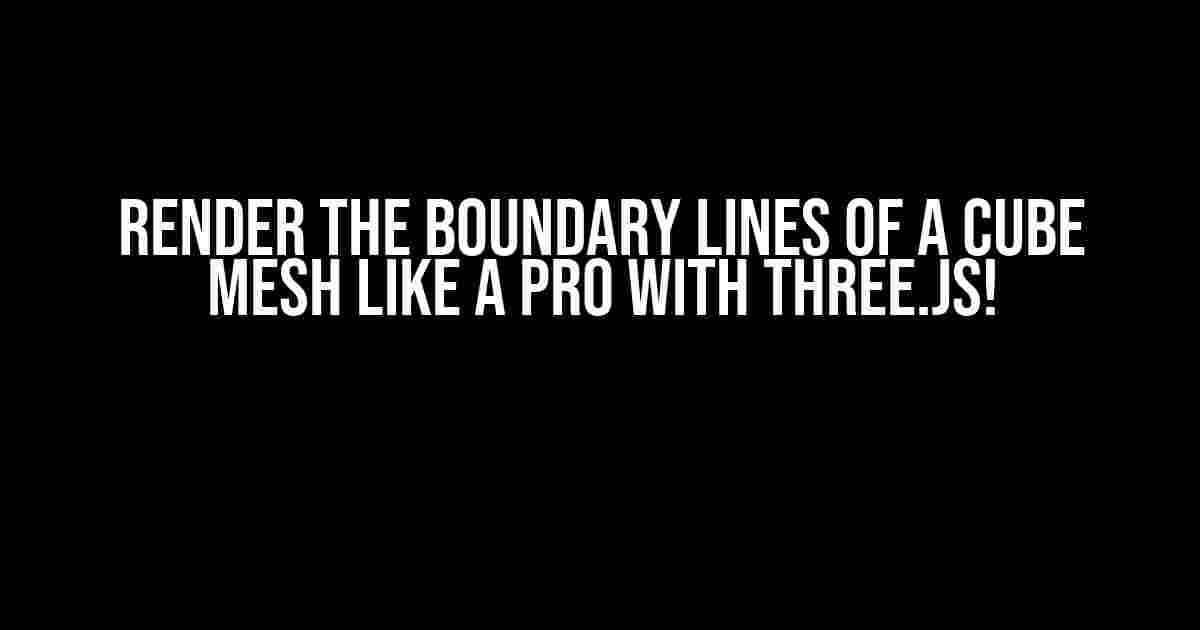Welcome to this thrilling adventure into the world of 3D rendering! Today, we’re going to tackle the exciting task of rendering the boundary lines of a cube mesh using the incredible Three.js library. Buckle up, folks, and get ready to unleash your inner 3D wizard!
What is Three.js?
For those new to the party, Three.js is a powerful JavaScript library that allows us to create stunning 3D graphics in the browser. It provides a vast range of features and tools to help us create mesmerizing experiences for our users. From simple 3D models to complex, interactive scenes, Three.js has got you covered!
The Goal: Render the Boundary Lines of a Cube Mesh
In this tutorial, we’ll focus on creating a simple cube mesh and rendering its boundary lines. This might seem like a trivial task, but trust us, it’s an essential skill to master when working with 3D graphics. By the end of this article, you’ll be able to proudly display your 3D cube with its boundary lines shining bright!
Step 1: Setting Up the Scene
Before we dive into the magic of rendering boundary lines, we need to set up our scene. Create a new HTML file and add the following code:
<div id="container"></div>
<script src="https://cdnjs.cloudflare.com/ajax/libs/three.js/r128/three.min.js"></script>
<script>
// Our JavaScript code will go here
</script>We’ve created a container element to hold our 3D scene and included the Three.js library. Now, let’s create our scene, camera, and renderer:
let scene, camera, renderer;
function init() {
scene = new THREE.Scene();
camera = new THREE.PerspectiveCamera(75, window.innerWidth / window.innerHeight, 0.1, 1000);
renderer = new THREE.WebGLRenderer({
canvas: document.getElementById('container'),
antialias: true
});
renderer.setSize(window.innerWidth, window.innerHeight);
}
init();Step 2: Creating the Cube Mesh
Now that our scene is set, let’s create a cube mesh. We’ll use the `BoxGeometry` class to create the cube’s geometry and the `MeshBasicMaterial` class to define its material properties:
let cube;
function createCube() {
let geometry = new THREE.BoxGeometry(1, 1, 1);
let material = new THREE.MeshBasicMaterial({ color: 0xffffff });
cube = new THREE.Mesh(geometry, material);
scene.add(cube);
}
createCube();We’ve successfully created a cube mesh and added it to our scene. However, we still need to render the boundary lines. That’s where things get interesting!
Step 3: Render the Boundary Lines
To render the boundary lines, we’ll use the `EdgesGeometry` class to create a new geometry that represents the cube’s edges. We’ll then create a new mesh using this geometry and a specialized material that will render the edges:
let edges;
function createEdges() {
let edgesGeometry = new THREE.EdgesGeometry(cube.geometry);
let material = new THREE.LineBasicMaterial({ color: 0x000000 });
edges = new THREE.LineSegments(edgesGeometry, material);
scene.add(edges);
}
createEdges();We’ve now created a new mesh that represents the cube’s boundary lines. To render the scene, we need to update our `render` function:
function render() {
requestAnimationFrame(render);
renderer.render(scene, camera);
}
render();Putting it All Together
With our scene set up, cube mesh created, and boundary lines rendered, we can now put everything together. Here’s the complete code:
<div id="container"></div>
<script src="https://cdnjs.cloudflare.com/ajax/libs/three.js/r128/three.min.js"></script>
<script>
let scene, camera, renderer, cube, edges;
function init() {
scene = new THREE.Scene();
camera = new THREE.PerspectiveCamera(75, window.innerWidth / window.innerHeight, 0.1, 1000);
renderer = new THREE.WebGLRenderer({
canvas: document.getElementById('container'),
antialias: true
});
renderer.setSize(window.innerWidth, window.innerHeight);
}
function createCube() {
let geometry = new THREE.BoxGeometry(1, 1, 1);
let material = new THREE.MeshBasicMaterial({ color: 0xffffff });
cube = new THREE.Mesh(geometry, material);
scene.add(cube);
}
function createEdges() {
let edgesGeometry = new THREE.EdgesGeometry(cube.geometry);
let material = new THREE.LineBasicMaterial({ color: 0x000000 });
edges = new THREE.LineSegments(edgesGeometry, material);
scene.add(edges);
}
function render() {
requestAnimationFrame(render);
renderer.render(scene, camera);
}
init();
createCube();
createEdges();
render();
</script>Conclusion
Voilà! You’ve successfully rendered the boundary lines of a cube mesh using Three.js. Pat yourself on the back, my friend, because you’ve taken a significant step into the world of 3D graphics. From here, the possibilities are endless. You can experiment with different materials, lighting, and animations to create truly breathtaking experiences.
Tips and Tricks
- Experiment with different edge materials to change the appearance of the boundary lines.
- Try using different geometries, such as a sphere or a cylinder, to create unique shapes.
- Use Three.js’s built-in animation features to animate the cube mesh and its boundary lines.
- Combine multiple meshes and edge geometries to create complex 3D models.
Frequently Asked Questions
-
Q: Why do I see a black edge around the cube?
A: This is because the edge material has a default color of black. You can change this by modifying the `material` object in the `createEdges` function.
-
Q: Can I render the boundary lines of other shapes?
A: Absolutely! The `EdgesGeometry` class can be used with any geometry to render its boundary lines. Simply replace the `cube.geometry` with the geometry of your choice.
What’s Next?
Now that you’ve conquered the art of rendering boundary lines, it’s time to take your skills to the next level. Explore the vast possibilities of Three.js and create your own mesmerizing 3D experiences. Remember, the world of 3D graphics is endless, and with Three.js, the possibilities are limitless!
| Topic | Description |
|---|---|
| Three.js Tutorials | Learn more about Three.js and its features through our comprehensive tutorial series. |
| 3D Modeling | Discover the art of 3D modeling and create stunning models using popular software like Blender. |
| JavaScript Animation | Master the art of JavaScript animation and bring your 3D scenes to life. |
Happy coding, and we’ll see you in the next adventure!
Here are 5 Questions and Answers about “Three.js render the boundary lines of a cube mesh” in a creative voice and tone:
Frequently Asked Questions
Get ready to unravel the mysteries of Three.js and master the art of rendering boundary lines of a cube mesh like a pro!
Q: How do I render the boundary lines of a cube mesh in Three.js?
To render the boundary lines of a cube mesh in Three.js, you need to enable the `wireframe` property of your mesh material. You can do this by setting `material.wireframe = true`. This will render the boundary lines of your cube mesh, giving it a wireframe appearance.
Q: Can I customize the appearance of the boundary lines?
Absolutely! You can customize the appearance of the boundary lines by adjusting the `lineWidth` and `lineCap` properties of your material. For example, you can increase the line width for thicker lines or change the line cap style to rounded or square.
Q: How do I render only the boundary lines of the cube mesh without the filled surface?
To render only the boundary lines of the cube mesh without the filled surface, you can set the `opacity` property of your material to 0. This will make the filled surface transparent, while the boundary lines remain visible.
Q: Can I use different colors for the boundary lines and the filled surface?
Yes, you can! You can use the `color` property to set a different color for the boundary lines and the filled surface. For example, you can set `material.color.set(‘white’)` for the filled surface and `material.wireframeLinewidth = 2; material.wireframeLinecap = ’round’; material.wireframeLinejoin = ’round’; material.wireframeColor.set(‘black’)` for the boundary lines.
Q: Are there any performance considerations when rendering boundary lines?
Yes, rendering boundary lines can impact performance, especially for complex meshes. To optimize performance, consider using a simpler mesh or reducing the `lineWidth` property to minimize the number of pixels being rendered.